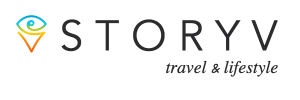Have you lost important photos from your Android phone? Don’t feel alone. Many phone users have lost photos at some point by deleting them by accident or as a result of a broken or lost phone.
The good news is that deleted photos can usually be recovered. However, it depends on how you stored them on the phone.
We’ve had a look online at some recovery options, summarized our findings, and gladly share them with you in this article. Read on to learn more.
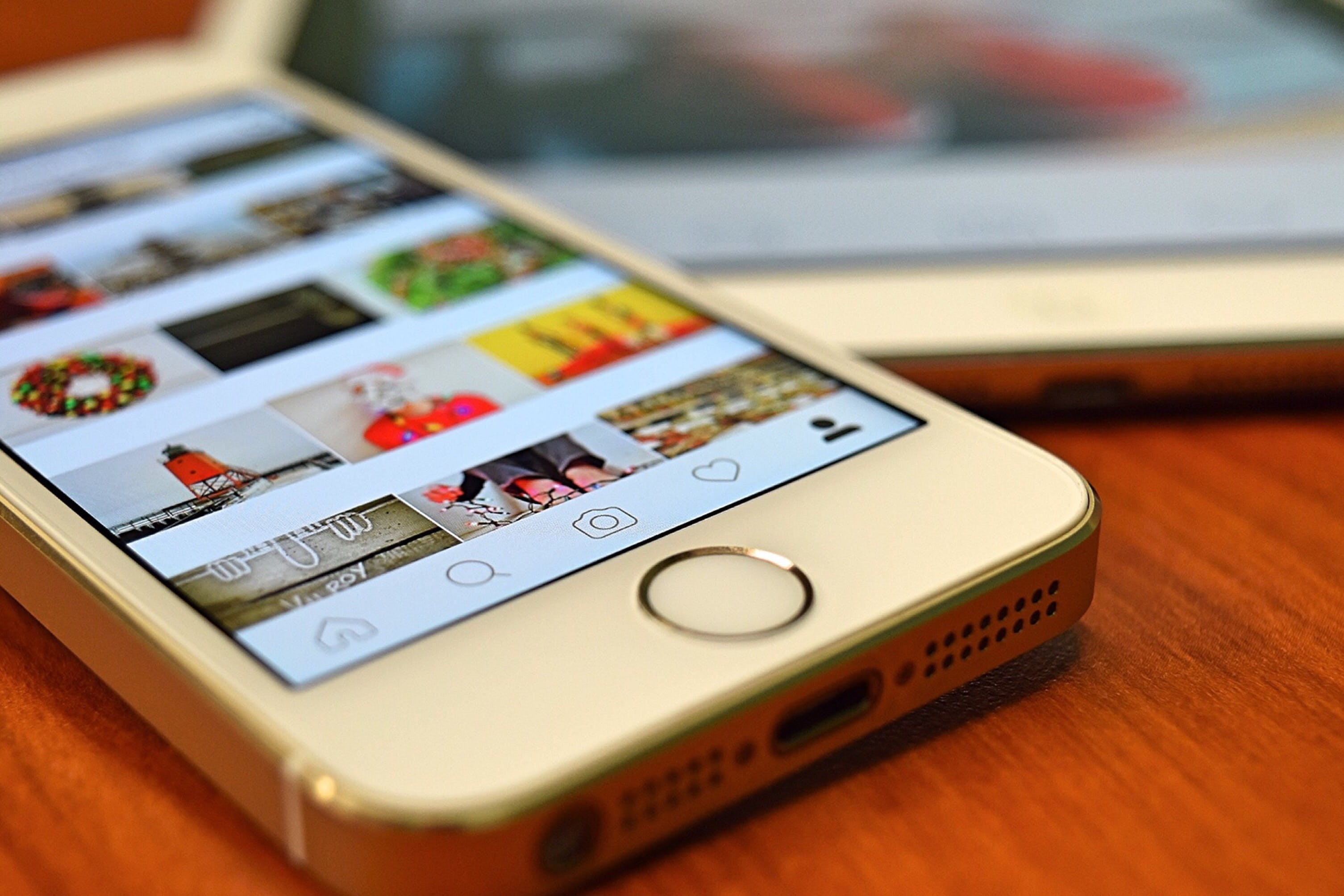
How to Avoid Losing Photos
Before we start with how to recover deleted photos, let’s look at what everybody should do to make the recovery of deleted photos easier. Back up your phone regularly.
Ensure that you always have enough storage space available. If available space becomes a problem, delete photos you don’t want anymore.
One of the best ways to store your phone’s data – including photos – is to store them to any of the many available cloud storage services.
Other Tips to Avoid Losing Photos
To avoid losing photos, consider these other tips:
- Backup your photos: Use cloud storage services like Google Photos, iCloud, or Dropbox to automatically backup your photos. This way, your photos are safe even if you lose your device.
- Enable auto-sync: Turn on auto-sync features on your phone or camera to automatically upload photos to the cloud when connected to Wi-Fi.
- Use external storage: Regularly transfer photos to an external hard drive or USB drive to keep a local backup.
- Organize your photos: Create folders or albums to organize your photos, making it easier to find and back up specific photos.
- Check your backup settings: Ensure your backup settings are set up correctly and that your photos are actually being backed up.
- Be cautious when deleting photos: Double-check before deleting photos, especially when using apps that offer to free up space by deleting photos from your device.
- Protect your devices: Use passwords or biometric locks to protect your devices from unauthorized access, which could lead to losing photos.
- Regularly update software: Keep your device’s software updated to ensure you have the latest security patches and features.
Following these tips can help ensure your photos are safely backed up and protected from loss.
Google Photos
Any photo taken by your Android phone or shared via WhatsApp is generally stored automatically in Google Photos. Unless you’ve permanently removed a photo from Google Photos, you can view it from there.
To restore a deleted photo, open the Google Photo app on your phone. Then select the photo you want to restore, tap on the menu icon, and select “Save to device”.
The image will be saved in your Android Gallery under Albums: Restored. If you can’t find the photo in Google Photos it might be that it has been deleted from both Google Photos and the Gallery. As all deleted data stays on the phone for 60 days, try to recover it from your phone’s bin.
Microsoft OneDrive
If you’re using OneDrive as a storage place you might be very lucky. Generally, all photos uploaded to OneDrive can be recovered. Open the OneDrive app on your Android phone and select “Photos”. Then select the photo to be restored, tap on “More” and select the option to save.
Dropbox
You might use Dropbox for several reasons. It’s a popular cloud storage service that allows you to store your files online and access them from anywhere.
Dropbox can be convenient for sharing large files with others, backing up important documents, or syncing files across multiple devices. It also offers features like file version history and the ability to collaborate on documents with others.
Using Dropbox, it is relatively easy to retrieve deleted photos. Open the Dropbox app on your device. Then, find the “Camera Uploads” folder. Select the photo to be recovered, tap “More,” and then tap “Save to device.”
Google Drive
The recovering process is just as easy for photos stored in Google Drive. You open the app on your phone and select the photo you want to restore. Then tap on “More” and finally tap on “Download”.
When Photos Have Been Stored on Your SD Card
If your deleted photos are stored on your phone’s SD card, you may be able to get them back. All you have to do is connect your card to a PC with special recovery software downloaded and follow the prompts.
When Photos Have Been Stored on Internal Storage
Recovering deleted photos becomes much more difficult if you are not using cloud backup services or have an activated SD card. You can’t recover deleted photos from the internal storage unless your phone is rooted.
If your phone is rooted, the photos can be recovered with an app like the free DiskDigger. Launch the app and follow the prompts.
If All Recovery Attempts Fail
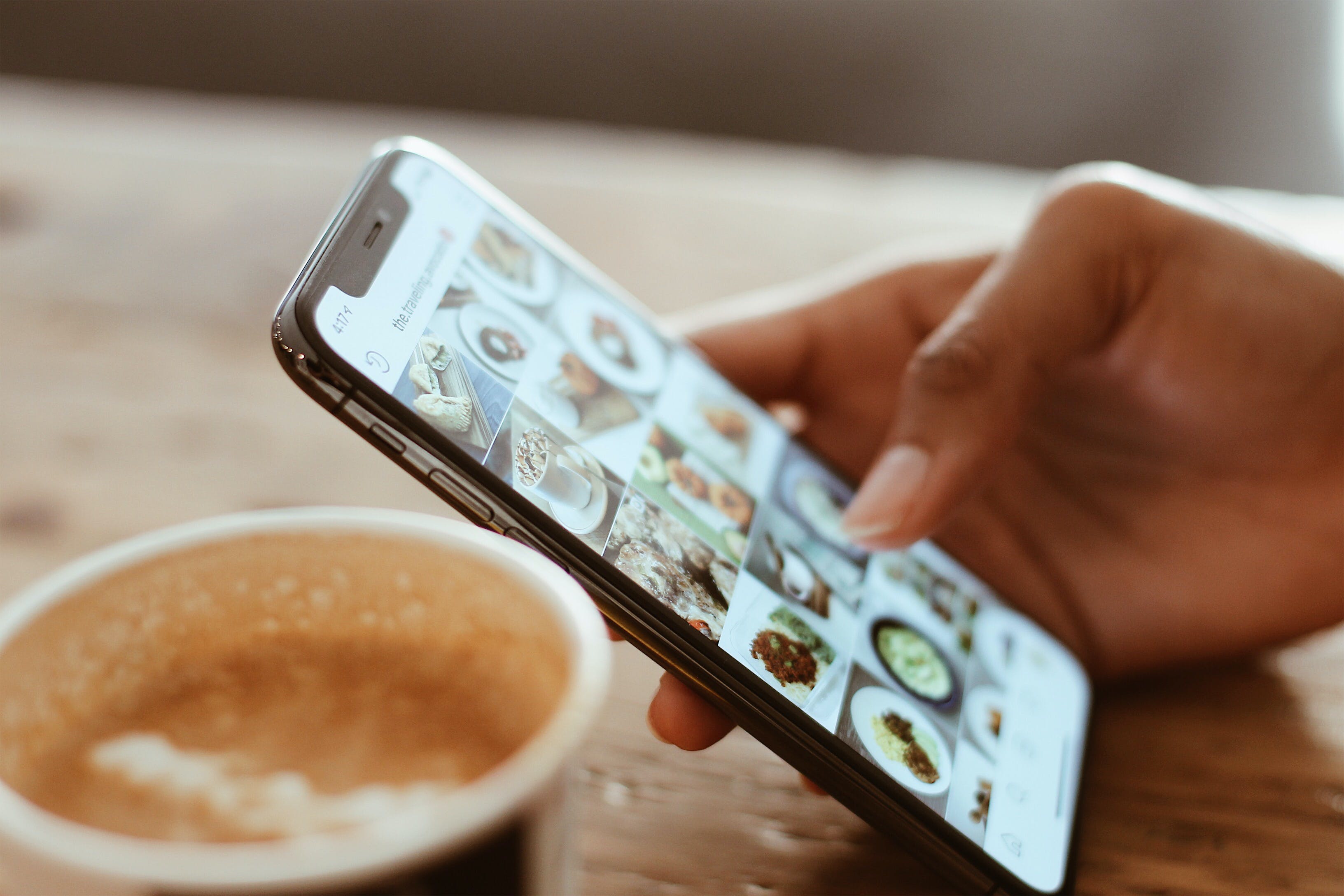
If all your recovery options have been unsuccessful there are other possibilities to try and find copies of the deleted photos. Perhaps you’ve sent or received the photos online. Go through your emails and messages and check your social media networks, including WhatsApp.
Conclusion
Although there are ways to recover deleted photos from your Android phone, the best way to protect your photos is to ensure that you have a backup system.